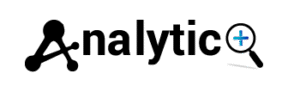What Is Google Tag Manager & How Does It Work?
Managing website tracking codes used to mean diving into your site’s source code every time you wanted to add Google Analytics, Facebook pixels, or conversion tracking. One small mistake could break your entire website. Google Tag Manager changed all that by creating a single container for all your tracking needs.
This comprehensive GTM guide will walk you through everything you need to know about Google’s free tag management system. You’ll learn what Google Tag Manager is, how it works, and why it’s become essential for anyone serious about web analytics. Whether you’re a marketer wanting to track campaigns or a developer looking to streamline code management, this post will help you understand the power of GTM.
Understanding Google Tag Manager
Google Tag Manager is a free tag management system that allows you to add and update measurement codes and related code fragments collectively known as tags on your website or mobile app. Instead of editing your site’s code directly, you manage all your tags through GTM’s user-friendly interface.
Think of GTM as a container that sits on your website. Rather than adding multiple tracking codes directly to your pages, you install one GTM container code. Then you can deploy, modify, and manage all other tags through the GTM dashboard without touching your website’s source code again.
The system works through three core components: tags, triggers, and variables. Tags are snippets of code that collect data and send it to third parties like Google Analytics or Facebook. Triggers determine when tags should fire, such as when someone visits a page or clicks a button. Variables store values that tags and triggers can use, like page URLs or click text.
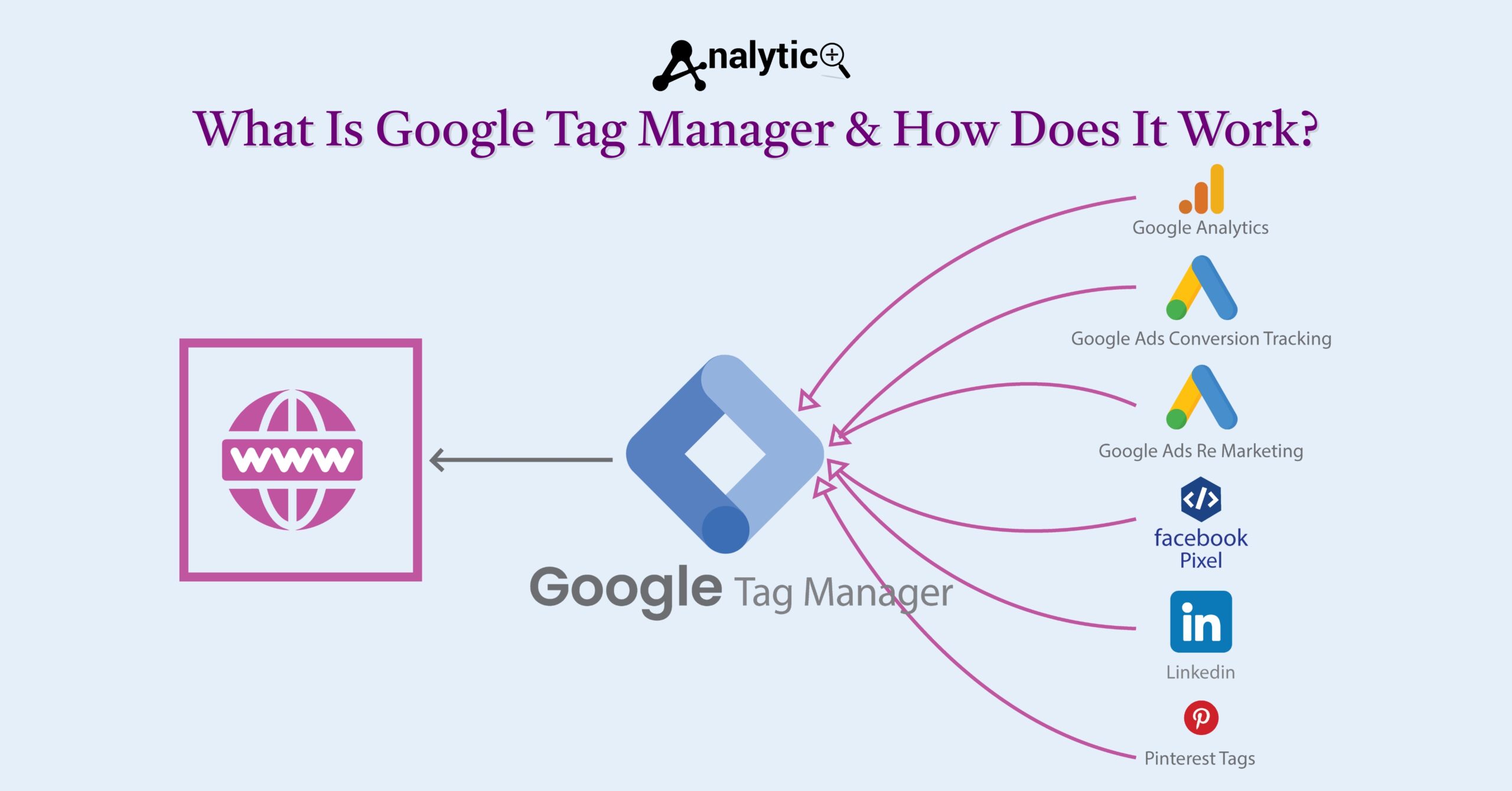
Key Benefits of Using Google Tag Manager
GTM setup offers numerous advantages over traditional tag implementation methods. The most significant benefit is the ability to manage all your tracking codes from one central location. This centralized approach reduces the risk of errors and eliminates the need for developer involvement every time you want to add new tracking.
Speed improvements represent another major advantage. Since GTM loads tags asynchronously, it won’t slow down your website even if one tag experiences issues. The system also includes built-in error checking and preview modes that let you test changes before publishing them live.
For teams, GTM provides collaboration features including user permissions, version control, and approval workflows. You can see exactly what changed between versions and easily roll back if something goes wrong. This audit trail proves invaluable for larger organizations managing multiple websites and campaigns.
Getting Started: GTM Setup Process
Setting up Google Tag Manager requires three main steps: creating an account, installing the container code, and configuring your first tags.
First, visit tagmanager.google.com and create a GTM account. Google will ask you to create a container, which represents your website or app. Choose “Web” for websites and give your container a descriptive name, typically your domain name.
After creating the container, Google provides two code snippets. The first goes in your website’s <head> section, and the second goes immediately after the opening <body> tag. These snippets create the connection between your website and the GTM interface.
Once the container code is installed, verify it’s working properly using the Google Tag Assistant Chrome extension. This tool shows you which tags are firing and helps identify any implementation issues.
Essential GTM Configuration
Most websites start with Google Analytics tracking, making it an ideal first tag to configure in GTM. Create a new Google Analytics tag, select your tracking type (Universal Analytics or GA4), and add your tracking ID as a variable for easy reuse.
Set up triggers to determine when your Analytics tag fires. A common starting point is the “All Pages” trigger, which fires the tag on every page view. You can create more specific triggers for events like form submissions, file downloads, or external link clicks.
Variables store information your tags and triggers need. Built-in variables like Page URL and Click Text cover most common scenarios, but you can create custom variables for specific tracking needs. For example, you might create a variable to track which blog category someone is reading.
Advanced Google Tag Manager Features
As you become comfortable with basic GTM functionality, several advanced features can enhance your tag management capabilities. The preview mode lets you see exactly which tags fire on your website in real-time. You can navigate your site normally while GTM shows you detailed information about tag firing in a separate panel.
Data Layer implementation takes GTM to the next level. The data layer is a JavaScript object that holds information about your website’s content and user interactions. Instead of relying on page elements that might change, you can push structured data to the data layer for reliable tracking.
Custom HTML tags allow you to implement any JavaScript or HTML code through GTM. This flexibility means you can use GTM for more than just analytics—you can deploy chat widgets, survey tools, or any other code-based functionality.
Measuring Success with Web Analytics
Google Tag Manager becomes most valuable when combined with comprehensive web analytics strategies. GTM makes it easier to implement enhanced ecommerce tracking, custom events, and conversion tracking across multiple platforms simultaneously.
The system’s built-in debugging tools help ensure your tracking works correctly. The Google Tag Assistant extension shows you which tags are firing and identifies potential issues. GTM’s preview mode provides even more detailed information about tag behavior on your specific website.
Regular auditing of your GTM setup prevents tag bloat and ensures optimal performance. Review your tags periodically to remove outdated tracking codes and consolidate redundant functionality.
Common GTM Questions and Troubleshooting
Many users wonder “Why is Google Tag Manager tracking me?” when they see GTM-related entries in browser developer tools. GTM itself doesn’t track users—it’s simply the delivery mechanism for other tracking tools you’ve configured. The actual tracking comes from the tags you’ve set up within GTM.
If tags aren’t firing correctly, check your triggers first. Ensure they’re configured for the right events and that any necessary variables are available. The preview mode shows you exactly what happens when triggers should fire, making troubleshooting much easier.
For those serious about mastering the platform, Google offers Google Tag Manager certification through Google Analytics Academy. This free certification covers advanced concepts and best practices for enterprise-level implementations.
Getting the Most from Tag Management
Google Tag Manager represents a fundamental shift in how websites implement tracking and marketing technologies. By centralizing tag management, it reduces technical barriers while improving website performance and data accuracy.
The key to GTM success lies in proper planning and organization. Document your tracking requirements, establish naming conventions, and create a testing process before implementing tags on your live website. Consider your long-term analytics needs and build a flexible foundation that can grow with your business.
Start with basic Google Analytics implementation to get comfortable with GTM’s interface and concepts. As you gain confidence, explore advanced features like enhanced ecommerce tracking, custom dimensions, and cross-domain measurement. The investment in learning GTM pays dividends in faster implementation times and more reliable tracking data.