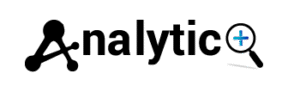How to Set Up TikTok Event Tracking with Google Tag Manager
TikTok has rapidly become one of the most powerful advertising platforms, with over 1 billion active users worldwide. But running successful TikTok Ads requires more than just creative content—you need precise tracking to measure performance and optimize campaigns effectively.
Setting up TikTok event tracking through Google Tag Manager (GTM) gives you the control and flexibility to monitor key user actions without constantly modifying your website code. This approach streamlines your tracking setup while providing the detailed data you need to make informed advertising decisions.
This guide will walk you through the complete process of implementing TikTok Pixel tracking using GTM, from initial setup to testing and optimization. You’ll learn how to track essential events that drive better campaign performance and higher return on ad spend.
Understanding TikTok Pixel and Event Tracking
The TikTok Pixel is a JavaScript code snippet that tracks user interactions on your website after they click or view your TikTok Ads. This tracking tool collects valuable data about user behavior, enabling you to measure campaign effectiveness, create custom audiences, and optimize for specific actions.
TikTok event tracking captures specific user actions such as purchases, sign-ups, or content views. These events feed directly into TikTok’s optimization algorithm, helping the platform deliver your ads to users most likely to take desired actions.
There are two main methods for implementing TikTok tracking: the standard Pixel and the Events API. The Pixel works client-side through browser cookies, while the Events API sends data server-to-server. For most businesses, starting with Pixel implementation through GTM provides the quickest path to actionable insights.
![]()
Prerequisites for GTM Setup
Before diving into the TikTok Pixel setup, ensure you have the necessary access and tools ready.
You’ll need administrative access to your Google Tag Manager account and container. If you haven’t set up GTM yet, create an account at tagmanager.google.com and install the container code on your website.
Access to TikTok Ads Manager is essential for generating your Pixel ID and configuring event parameters. Navigate to your TikTok Ads Manager account and locate the “Events” section to find your unique Pixel ID.
Download the TikTok Pixel Helper browser extension from the Chrome Web Store. This tool helps verify that your tracking implementation is working correctly and provides real-time debugging information.
Setting Up Your TikTok Pixel in GTM
Start by creating a new tag in Google Tag Manager. Click “Add a new tag” and select “Custom HTML” as your tag type. This approach gives you complete control over the TikTok Pixel implementation.
Copy the base TikTok Pixel code from your TikTok Ads Manager. The code will look similar to this structure, with your unique Pixel ID replacing the placeholder:
<script>
!function (w, d, t) {
w.TiktokAnalyticsObject=t;var ttq=w[t]=w[t]||[];ttq.methods=[“page”,”track”,”identify”,”instances”,”debug”,”on”,”off”,”once”,”ready”,”alias”,”group”,”enableCookie”,”disableCookie”],ttq.setAndDefer=function(t,e){t[e]=function(){t.push([e].concat(Array.prototype.slice.call(arguments,0)))}};for(var i=0;i<ttq.methods.length;i++)ttq.setAndDefer(ttq,ttq.methods[i]);ttq.instance=function(t){for(var e=ttq._i[t]||[],n=0;n<ttq.methods.length;n++)ttq.setAndDefer(e,ttq.methods[n]);return e},ttq.load=function(e,n){var i=”https://analytics.tiktok.com/i18n/pixel/events.js”;ttq._i=ttq._i||{},ttq._i[e]=[],ttq._i[e]._u=i,ttq._t=ttq._t||{},ttq._t[e]=+new Date,ttq._o=ttq._o||{},ttq._o[e]=n||{};var o=document.createElement(“script”);o.type=”text/javascript”,o.async=!0,o.src=i+”?sdkid=”+e+”&lib=”+t;var a=document.getElementsByTagName(“script”)[0];a.parentNode.insertBefore(o,a)};
ttq.load(‘YOUR_PIXEL_ID’);
ttq.page();
}(window, document, ‘ttq’);
</script>
Paste this code into your Custom HTML tag and replace ‘YOUR_PIXEL_ID’ with your actual Pixel ID from TikTok Ads Manager.
Set the tag to fire on “All Pages” to ensure the base tracking code loads across your entire website. This establishes the foundation for all subsequent event tracking.
Configuring TikTok Optimization Events
TikTok offers several standard events that align with common business objectives. The most valuable optimization events include ViewContent, AddToCart, InitiateCheckout, CompletePayment, and CompleteRegistration.
Create separate GTM tags for each event you want to track. Use the Custom HTML tag type and structure your event tracking code like this:
<script>
ttq.track(‘CompletePayment’, {
‘value’: {{Purchase Value}},
‘currency’: ‘USD’,
‘contents’: [
{
‘content_id’: {{Product ID}},
‘content_name’: {{Product Name}},
‘quantity’: {{Quantity}}
}
]
});
</script>
The example above shows a purchase event with dynamic parameters. Replace the GTM variables (shown in double curly braces) with your actual GTM variable names that capture the relevant data from your website.
Creating GTM Variables for TikTok Events
Effective event tracking requires passing relevant data parameters to TikTok. Set up GTM variables to capture this information automatically.
For e-commerce tracking, create variables for purchase value, currency, product IDs, and quantities. Use Data Layer Variables if you’re already sending this information to a data layer, or JavaScript Variables to extract data from your website’s HTML elements.
Create a constant variable for your TikTok Pixel ID to maintain consistency across all tags. This approach makes it easier to update your Pixel ID in the future if needed.
Set up conversion value variables that can dynamically pull monetary values from your checkout or lead generation forms. These variables should return numeric values that TikTok can use for optimization and reporting.
Setting Up Event Triggers
Triggers determine when your TikTok event tags fire. The most common trigger types for TikTok events include page views, clicks, and form submissions.
For purchase events, create a trigger that fires on your thank-you or order confirmation page. Use the “Page View” trigger type and specify the URL pattern that matches your confirmation pages.
Cart events typically use click triggers on “Add to Cart” buttons. Create a “Click – All Elements” trigger and define the specific button elements using CSS selectors or click text.
Form submission events work well for lead generation campaigns. Set up “Form Submission” triggers that activate when users complete contact forms or newsletter sign-ups.
Testing Your TikTok Pixel Implementation
Proper testing ensures your tracking works correctly before launching campaigns. Use GTM’s Preview Mode to test your implementation in a controlled environment.
Activate Preview Mode in GTM and navigate through your website to trigger the events you’ve configured. The preview panel shows which tags fire on each page and any errors that occur.
The TikTok Pixel Helper extension provides real-time feedback about your Pixel implementation. Install the extension and look for the TikTok icon in your browser toolbar. Green indicators show successful event firing, while red indicators highlight issues that need attention.
Test all critical user paths, including product views, cart additions, and checkout completion. Verify that the correct event names and parameters are being sent to TikTok for each action.
TikTok Event Manager Verification
After implementing your tracking, verify that events are registering correctly in TikTok Event Manager. Navigate to the Events section in your TikTok Ads Manager account and select your Pixel.
The Event Manager dashboard shows real-time event data, including event names, frequencies, and parameter details. It typically takes a few minutes for test events to appear in the interface.
Check the “Event Details” section to confirm that your custom parameters are being received correctly. This verification step ensures that your optimization events will provide valuable data for campaign optimization.
If events aren’t appearing in Event Manager, review your GTM configuration and check for JavaScript errors using your browser’s developer tools.
Advanced TikTok Pixel Configurations
For businesses with more complex tracking needs, consider implementing the TikTok Events API alongside your Pixel setup. The Events API provides server-side tracking that isn’t affected by browser limitations or ad blockers.
GTM’s Server-Side Tagging feature can facilitate Events API implementation, though this requires more technical expertise and infrastructure setup. The dual approach of Pixel and Events API provides the most comprehensive tracking coverage.
Custom events allow you to track business-specific actions that don’t fit standard TikTok events. Create custom events using unique event names and relevant parameters that align with your business objectives.
Troubleshooting Common Issues
Several common issues can affect TikTok Pixel tracking through GTM. Incorrect Pixel IDs are the most frequent problem—double-check that your Pixel ID matches exactly what’s shown in TikTok Ads Manager.
Tag firing issues often result from incorrect trigger configurations. Use GTM’s debug mode to verify that triggers activate when expected and that the associated tags fire successfully.
Missing or incorrect event parameters can limit campaign optimization effectiveness. Review your variable configurations and ensure they’re capturing the intended data values.
Cross-origin tracking restrictions may prevent the Pixel from firing on certain pages. Ensure your website’s security settings allow the TikTok Pixel script to load and execute properly.
Optimizing Your TikTok Tracking Strategy
Once your basic tracking is operational, focus on optimization strategies that maximize campaign performance. Implement value-based tracking for all conversion events to enable TikTok’s value optimization features.
Create custom audiences based on specific event combinations. For example, target users who viewed products but didn’t complete purchases, or those who initiated checkout but abandoned their carts.
Regular monitoring of your Event Manager data helps identify tracking issues early. Set up automated reports or monitoring systems to alert you when event volumes drop unexpectedly.
Consider implementing enhanced e-commerce tracking if you’re running product catalog campaigns. This approach provides TikTok with detailed product information that improves ad relevance and performance.
Maximizing Your TikTok Advertising Success
Implementing TikTok event tracking through Google Tag Manager provides the foundation for data-driven advertising success. The combination of GTM’s flexibility and TikTok’s powerful optimization algorithms creates opportunities for significant campaign improvements.
Start with basic page view and conversion tracking, then gradually expand your event setup as you become more familiar with the platform. Focus on tracking events that align closely with your business objectives and provide clear value metrics.
Regular testing and optimization of your tracking setup ensures continued accuracy and effectiveness. As your advertising strategy evolves, your tracking configuration should adapt to support new campaigns and objectives.
The investment in proper TikTok Pixel setup pays dividends through improved campaign performance, better audience targeting, and more accurate attribution of your advertising spend.