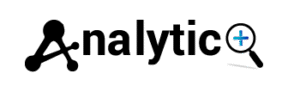Microsoft Advertising UET Tag Setup: Complete Step-by-Step Guide
Setting up conversion tracking for your Microsoft Ads campaigns can feel overwhelming, especially if you’re new to the platform. The Universal Event Tracking (UET) tag is Microsoft’s solution for measuring conversions, remarketing, and understanding user behavior across your website. Unlike Google Ads, which uses Google Analytics for much of its tracking, Microsoft Advertising relies heavily on UET tags to gather the data you need for campaign optimization.
This comprehensive guide will walk you through everything you need to know about Microsoft UET tag setup, from creating your first tag to implementing advanced tracking with Google Tag Manager. Whether you’re migrating from Google Ads or starting fresh with Bing Ads, you’ll have a fully functional tracking system by the end of this tutorial.
What is a Microsoft UET Tag?
The Universal Event Tracking (UET) tag is a JavaScript code snippet that you place on your website to track visitor actions and conversions for Microsoft Advertising. Think of it as Microsoft’s equivalent to Google’s Global Site Tag, but specifically designed for Bing Ads campaigns.
When visitors land on your website from a Microsoft Ads click, the UET tag records their behavior, including page views, purchases, form submissions, and other custom events. This data helps you understand which keywords, ads, and campaigns drive the most valuable traffic to your business.
The Microsoft UET tag serves three main purposes:
Conversion Tracking: Measure specific actions like purchases, sign-ups, or downloads that matter to your business.
Remarketing: Create audience lists based on website visitors to show targeted ads to people who have already interacted with your brand.
Enhanced Conversions: Improve conversion measurement accuracy by providing additional customer data in a privacy-safe way.
![]()
Creating Your UET Tag in Microsoft Advertising
Before you can install any tracking code, you need to create a UET tag within your Microsoft Advertising account. This process takes just a few minutes but requires careful attention to naming conventions and settings.
Step 1: Access the UET Tag Section
Log in to your Microsoft Advertising account and navigate to the “Tools” menu in the top navigation bar. Under the “Measurement” section, click on “UET Tags.” This will take you to the UET tag management dashboard, where you can create, edit, and monitor all your tracking tags.
Step 2: Create a New UET Tag
Click the “Create UET tag” button to start the setup process. You’ll need to provide several pieces of information:
Tag Name: Choose a descriptive name that helps you identify the tag’s purpose. Good examples include “Main Website Tag” or “E-commerce Tracking Tag.”
Tag Description: Add optional details about what this tag will track or which campaigns it supports.
Customer Match: Enable this if you plan to upload customer lists for enhanced targeting and conversion tracking.
Step 3: Generate Your Tag Code
After clicking “Save,” Microsoft Advertising will generate your unique UET tag code. This JavaScript snippet contains your specific tag ID and tracking parameters. Copy this code carefully, as you’ll need it for the next installation step.
Installing the Microsoft UET Tag on Your Website
Once you have your UET tag code, you need to add it to every page of your website where you want to track visitor behavior. The installation method depends on your website platform and technical setup.
Direct HTML Installation
For websites with direct HTML access, paste the UET tag code into the <head> section of every page you want to track. The tag should appear before the closing </head> tag but after any other tracking codes like Google Analytics.
Most content management systems like WordPress, Shopify, or Squarespace have dedicated sections for adding tracking codes. Look for “Header Scripts,” “Custom Code,” or “Analytics” sections in your platform’s settings.
WordPress Installation
WordPress users have several options for UET tag installation. The simplest method involves using a plugin like “Insert Headers and Footers” or “Header Footer Code Manager.” These plugins let you add the UET tag code to all pages without editing theme files directly.
Alternatively, you can add the code to your theme’s functions.php file or header template, though this method requires some technical knowledge and may be lost during theme updates.
E-commerce Platform Integration
Popular e-commerce platforms often have built-in Microsoft Advertising integrations. Shopify, WooCommerce, and Magento offer apps or extensions that simplify UET tag installation and automatically set up conversion tracking for purchases.
Check your platform’s app store or marketplace for official Microsoft Advertising integrations before attempting manual installation.
Setting Up UET Tags with Google Tag Manager
Google Tag Manager (GTM) provides a powerful way to manage your Microsoft UET tag alongside other tracking codes. This approach offers better organization, easier updates, and more advanced tracking capabilities.
Adding UET Tag to GTM
Create a new tag in Google Tag Manager and select “Custom HTML” as the tag type. Paste your Microsoft UET tag code into the HTML field, making sure to include the entire script block.
Set the trigger to “All Pages” if you want the UET tag to fire on every page load. For more targeted tracking, create custom triggers based on page URLs, user actions, or other conditions.
Advanced Event Tracking via GTM
Google Tag Manager enables sophisticated event tracking beyond basic page views. You can set up triggers for form submissions, button clicks, file downloads, or any other user interactions that matter to your business.
Create additional tags that fire the Microsoft UET custom events when specific actions occur. This data will then be available for conversion tracking and audience creation in Microsoft Advertising.
Microsoft UET Consent Mode Implementation
Privacy regulations like GDPR and CCPA require websites to obtain user consent before tracking personal information. Microsoft UET Consent Mode helps you comply with these regulations while maintaining measurement capabilities.
Configuring Consent Settings
In your Microsoft Advertising account, navigate to the UET tag settings and enable Consent Mode. This feature allows the UET tag to operate in a limited mode when users decline tracking cookies, while still providing aggregated conversion data.
Update your consent management platform to include Microsoft Advertising in the list of services requiring consent. Popular consent tools like OneTrust, Cookiebot, or CookieYes offer pre-built integrations for Microsoft UET Consent Mode.
Testing Consent Implementation
Use browser developer tools to verify that the UET tag behaves correctly based on user consent choices. The tag should fire in limited mode when consent is denied and full mode when consent is granted.
Verifying Your UET Tag Installation
After installing your Microsoft UET tag, verification ensures that data flows correctly into your Microsoft Advertising account. Several tools help you confirm proper implementation and troubleshoot common issues.
Using UET Tag Helper
Microsoft provides a free browser extension called UET Tag Helper that simplifies tag verification. Install the extension and visit your website to see real-time information about UET tag firing, conversion tracking, and potential issues.
The UET Tag Helper displays tag status, conversion goals, and audience tracking in an easy-to-understand format. Green checkmarks indicate successful implementation, while red warnings highlight problems that need attention.
Microsoft Advertising Dashboard Verification
Check your Microsoft Advertising account’s UET tag dashboard for installation status updates. It may take several hours for the system to detect your newly installed tag, so don’t panic if you don’t see immediate confirmation.
The dashboard shows tag status, recent activity, and any error messages that might indicate installation problems. Successfully installed tags will display “Tag Active” status and show recent page view data.
Creating Conversion Goals and Remarketing Audiences
With your UET tag properly installed and verified, you can create conversion goals and remarketing audiences that leverage the collected data.
Setting Up Conversion Goals
Navigate to “Tools” > “Conversion Goals” in your Microsoft Advertising account to create new conversion tracking. Choose from several goal types including destination URLs, duration, pages per session, or custom events.
Define the specific actions that count as conversions for your business. E-commerce sites typically track purchases, while lead generation businesses might focus on form submissions or phone calls.
Building Remarketing Audiences
Use the “Tools” > “Audiences” section to create remarketing lists based on UET tag data. You can target visitors who viewed specific pages, spent a certain amount of time on your site, or completed particular actions.
Remarketing audiences become available for targeting once they reach minimum size thresholds, usually within 24-48 hours of creation.
Ready to Track Your Microsoft Ads Success?
Implementing Microsoft UET tags correctly sets the foundation for successful campaign optimization and audience targeting. The initial setup requires careful attention to detail, but the long-term benefits of accurate conversion tracking and remarketing capabilities make the effort worthwhile.
Start with basic UET tag installation on your most important pages, then gradually expand to more sophisticated event tracking and audience creation. Regular monitoring through UET Tag Helper and your Microsoft Advertising dashboard ensures continued accuracy as your website evolves.
Remember that effective conversion tracking requires ongoing maintenance and optimization. Review your conversion goals monthly, test new audience segments, and adjust your tracking setup as your business needs change.