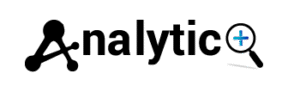Facebook Conversions API Setup Guide for 2025
Facebook’s Conversions API has become essential for advertisers navigating the privacy-first digital landscape. With iOS 14.5+ limiting traditional pixel tracking and third-party cookies disappearing, server-side tracking through Facebook CAPI offers a reliable solution for maintaining accurate conversion data and campaign optimization.
This comprehensive guide walks you through setting up Facebook Conversions API using multiple methods, ensuring you can track customer actions effectively regardless of browser restrictions or ad blockers. Whether you’re running a Shopify store or managing complex marketing funnels, proper Conversions API implementation will significantly improve your Facebook Ads performance and attribution accuracy.
Understanding Facebook Conversions API vs Meta Pixel
Facebook Conversions API works differently from the traditional Meta Pixel. While the pixel relies on browser-based tracking that can be blocked or limited, Conversions API sends data directly from your server to Facebook’s servers, creating a more reliable connection.
The Conversions API doesn’t replace your Meta Pixel entirely. Instead, it works alongside it through a process called “deduplication.” When both systems track the same event, Facebook automatically removes duplicates to prevent inflated metrics. This dual approach maximizes data collection while maintaining accuracy.
Server-side tracking through CAPI captures events that browser-based tracking might miss, including:
- Conversions from users with ad blockers enabled
- Actions taken by iOS users who opted out of tracking
- Events that occur after users close their browsers
- Phone or in-store purchases linked to online interactions
Method 1: Facebook Conversions API Setup with Google Tag Manager
Google Tag Manager provides one of the most flexible approaches for implementing Facebook CAPI. This method works well for businesses already using GTM for other tracking needs.
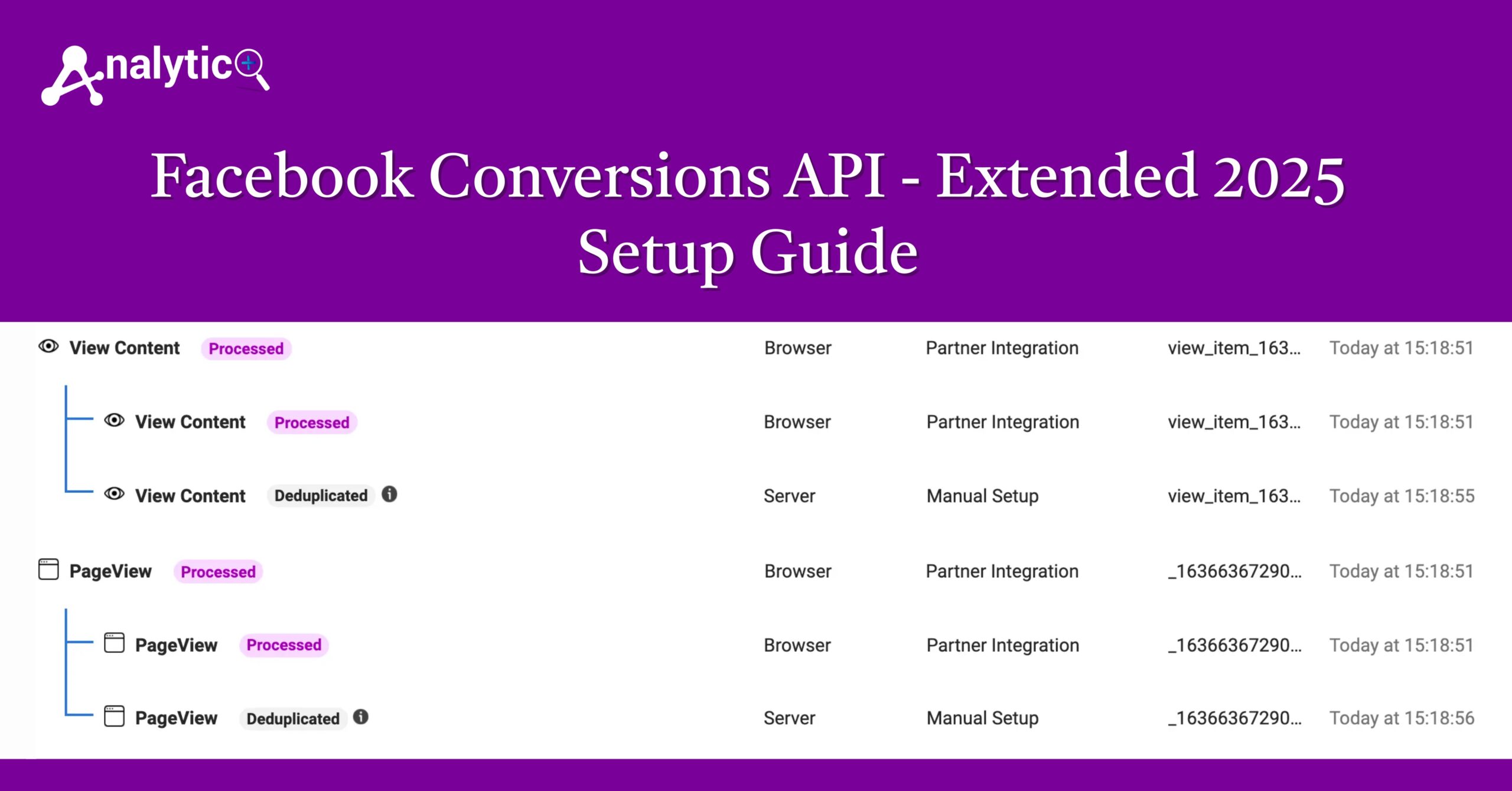
Prerequisites for GTM Setup
Before starting, ensure you have:
- Active Facebook Business Manager account
- Google Tag Manager container installed on your website
- Server container capability (Google Cloud Platform or similar)
- Facebook App ID and Access Token
Step-by-Step GTM Implementation
Start by creating a new server-side container in Google Tag Manager. Navigate to your GTM account, click “Create Container,” and select “Server” as the container type. You’ll need to provision a server through Google Cloud Platform, AWS, or another hosting provider.
In your server container, add the Facebook Conversions API tag template. Go to “Templates” in the left sidebar, click “Search Gallery,” and find the official Facebook Conversions API template. Add it to your workspace.
Configure the tag with your Facebook Pixel ID and Access Token. You can find these in your Facebook Events Manager under “Settings” and “Conversions API.” Set up your conversion events, matching the event names exactly as they appear in your client-side pixel implementation.
Create triggers for each conversion event you want to track. Common events include Purchase, AddToCart, InitiateCheckout, and Lead. Map the event parameters correctly, ensuring data formats match Facebook’s requirements (currency codes, price values, content categories).
Method 2: Stape Facebook Conversions API Integration
Stape offers a hosted server-side tagging solution that simplifies Conversions API setup without requiring your own server infrastructure.
Setting Up Stape for Facebook CAPI
Create a Stape account and select a hosting region closest to your primary audience. Import your existing Google Tag Manager container or create a new server-side configuration specifically for Facebook tracking.
Configure the Facebook Conversions API client in Stape’s interface. Enter your Pixel ID, Access Token, and test event code for verification. Stape automatically handles server provisioning and maintenance, reducing technical complexity.
Map your conversion events through Stape’s visual interface. The platform provides pre-built templates for common e-commerce events and lead generation forms. Test each event using Facebook’s Test Events tool to verify data transmission.
Method 3: Shopify Facebook Conversions API Setup
Shopify store owners can implement Conversions API through native integrations or third-party apps designed specifically for the platform.
Native Shopify Integration
Access your Shopify admin panel and navigate to “Settings” then “Pixels and Apps.” Connect your Facebook account and enable the Facebook Marketing app if not already installed.
Configure the Conversions API settings within the Facebook Marketing app. Enter your Pixel ID and grant necessary permissions for server-side event sharing. Shopify automatically handles standard e-commerce events like purchases and cart additions.
Customize event parameters to match your business needs. Map product categories, customer lifetime value, and custom conversion events through the app’s interface. Enable purchase optimization for better Facebook Ads targeting.
Third-Party Shopify Apps
Several specialized apps offer enhanced Conversions API functionality for Shopify stores. Popular options include Elevar, Triple Whale, and Northbeam. These apps often provide additional features like customer journey mapping and advanced attribution modeling.
Install your chosen app from the Shopify App Store and follow the setup wizard. Most apps require Facebook account connection and pixel configuration. Advanced apps may offer features like offline conversion tracking and customer data platform integration.
Testing Your Conversions API Implementation
Proper testing ensures your Facebook CAPI setup accurately captures and transmits conversion data.
Using Facebook’s Test Events Tool
Navigate to Events Manager and select “Test Events” from the left sidebar. Enter your Pixel ID and the test event code from your Conversions API setup. This tool shows real-time event data as it reaches Facebook’s servers.
Perform test conversions on your website while monitoring the Test Events interface. Verify that events appear with correct parameters and values. Check for proper deduplication between browser pixel and server-side events.
Validating Event Quality
Facebook assigns quality scores to Conversions API events based on data completeness and accuracy. Higher quality scores improve ad delivery optimization and attribution accuracy.
Include as many customer data points as possible: email addresses, phone numbers, names, and addresses. Hash personally identifiable information according to Facebook’s specifications. Provide external IDs to link events across different customer touchpoints.
Common Troubleshooting Issues
Several common problems can affect Conversions API performance and data accuracy.
Event Deduplication Problems
If you notice inflated event counts, check your deduplication setup. Both browser pixel and Conversions API events should include identical event_id parameters for the same user action. Mismatched event IDs prevent proper deduplication.
Review your event timing to ensure server-side events don’t significantly lag browser events. Large time differences can cause deduplication failures and duplicate event counting.
Attribution Window Mismatches
Verify that your Conversions API events include accurate timestamp data. Events sent with incorrect timestamps may fall outside Facebook’s attribution windows, reducing optimization effectiveness.
Check timezone configurations across your tracking systems. Inconsistent timezone handling can shift events outside intended attribution periods.
Optimizing Your Conversions API Performance
Once your basic setup is working, several optimization strategies can improve tracking accuracy and campaign performance.
Enhanced Data Matching
Implement Facebook’s Advanced Matching features to improve event attribution. Include additional customer identifiers like external IDs, subscription status, and customer lifetime value.
Use Facebook’s Customer Information parameters to provide demographic data where available. This information helps Facebook match conversions to the correct users and improve lookalike audience creation.
Event Value Optimization
Configure proper value parameters for all conversion events. Include product-specific data like content_category, content_ids, and num_items for e-commerce tracking.
Set up custom conversion values that reflect actual business impact. Use customer lifetime value predictions or profit margins rather than just transaction totals for more accurate campaign optimization.
Measuring Success and ROI
Track specific metrics to evaluate your Conversions API implementation effectiveness.
Monitor your Facebook Ads reporting for improved attribution accuracy. Compare conversion volumes before and after CAPI implementation, accounting for any seasonal or campaign changes.
Review your cost-per-acquisition trends and return on ad spend improvements. Proper server-side tracking typically results in better campaign optimization and lower acquisition costs over time.
Use Facebook’s Attribution reporting to understand the impact of different touchpoints in your customer journey. Server-side tracking often reveals previously invisible conversion paths and assists.
Staying Compliant and Future-Ready
Facebook’s Conversions API setup requires ongoing maintenance and compliance monitoring. Regularly review Facebook’s Terms of Service and data handling requirements, especially regarding customer privacy and data retention.
Implement proper consent management to respect user privacy preferences while maintaining tracking effectiveness. Consider geographic privacy regulations like GDPR and CCPA in your implementation strategy.
Monitor Facebook’s platform updates and API changes that might affect your setup. Subscribe to Facebook for Developers announcements and maintain backup tracking solutions for business continuity.
The digital advertising landscape continues evolving toward privacy-first tracking solutions. A properly configured Conversions API setup positions your business to maintain competitive advantages while respecting user privacy preferences. Regular monitoring, testing, and optimization ensure your implementation delivers maximum value for your Facebook advertising investments